Installing APK files on your Android device is a powerful way to gain access to apps that aren’t available on the Play Store. Whether you’re downloading an older version, trying out a modded APK, or sideloading a region-restricted app, knowing how to install APK files without errors is essential.
When I started exploring APKs, I made all the beginner mistakes — failed installs, parsing errors, unknown source issues — you name it. But over time, I learned the proper methods. In this guide, I’ll walk you through how to install any APK file smoothly, along with solutions to the most common installation errors.
What Is an APK File? (Quick Refresher)
APK stands for Android Package Kit, and it’s the file format used to distribute and install apps on Android devices. Think of it as an .exe file on Windows — it contains everything the app needs to install and run.
Normally, we install apps via the Google Play Store. But when sideloading (manual installation), you’ll download and run the APK file yourself.
Why Install APK Files Manually?
- Access apps not available in your country
- Install older versions of your favorite apps
- Use modded APKs with unlocked features
- Test beta apps or unreleased versions
- Bypass Play Store restrictions
Step-by-Step: How to Install APK Files Without Errors
Let’s get to the heart of it. Follow these steps carefully to install APKs smoothly on any Android device.
Step 1: Download the APK File Safely
Make sure you’re downloading the APK from a trusted website. Some of the safest sources include:
- APKMirror
- APKPure
- Aptoide
- F-Droid
- ModDroid
⚠️ Tip: Avoid sites with too many pop-ups or redirects. If a site looks sketchy, it probably is.
Step 2: Enable ‘Install Unknown Apps’ Permission
By default, Android doesn’t allow installation from unknown sources. You need to give permission:
✅ On Android 8.0 and above:
- Go to Settings > Apps & notifications
- Tap Special app access
- Tap Install unknown apps
- Select the browser or file manager you’re using (e.g., Chrome, Files)
- Toggle on Allow from this source
✅ On older Android versions:
- Go to Settings > Security
- Enable Unknown sources
📌 Pro Tip: Turn this off again after installation for security.
Step 3: Locate the APK File
Once downloaded, open your File Manager and go to the Downloads folder (or wherever you saved the APK file).
- Tap the APK file to start the installation process.
If prompted, allow installation permissions.
Step 4: Complete Installation
- The system will verify the file and begin installing.
- Once done, tap Open or Done.
That’s it! You’ve successfully installed your APK.
Common APK Installation Errors (And How to Fix Them)
Even when following steps correctly, you might face some issues. Here’s how to fix the most common ones:
1. “App Not Installed” Error
This is a very common issue.
✅ Causes:
- APK is corrupted or incomplete
- Incompatible version with your Android OS
- Conflicting app signature (modded version over official one)
🛠️ Fixes:
- Uninstall any previous version of the app first
- Download the correct APK version for your Android (32-bit/64-bit)
- Clear storage/cache from Package Installer via Settings
2. “Parse Error: There was a problem parsing the package”
✅ Causes:
- APK file not fully downloaded
- Android version too old for the app
- File is modified incorrectly
🛠️ Fixes:
- Re-download the APK file
- Make sure your Android version supports the app
- Don’t rename or edit APK files manually
3. APK File Won’t Open at All
🛠️ Fixes:
- Use a better file manager (like X-plore or Solid Explorer)
- Try downloading via a different browser
- Check file extension (must be
.apk, not.zip)
4. Storage Space Issues
You may see errors if your device is running low on space.
✅ Solution:
- Delete unused apps or media
- Use cleaning tools like Files by Google to free up space
5. Signature Conflict Errors
This happens when you try installing a modded version over an official one with a different digital signature.
🛠️ Fix:
- Uninstall the original app first
- Then install the modded APK
Tips to Install APKs Safely and Smoothly
Here’s what I personally do to make sure I never run into problems:
✅ Always Use a Virus Scanner
Before opening any APK, scan it using tools like:
- VirusTotal
- Built-in security tools like Play Protect
- Mobile antivirus apps like Avast or Kaspersky
✅ Keep Your OS Updated
Sometimes apps won’t install just because your Android OS is outdated. Try to:
- Check for System Updates
- Upgrade to a newer Android version if available
✅ Download the Right Version
Some apps have separate APKs for:
- ARM vs x86 processors
- Android 10 vs 11 vs 12+
- 32-bit vs 64-bit architecture
Use tools like Droid Info or CPU-Z to check your phone’s specs before downloading.
When to Use Split APKs or XAPK Files
Some modern apps use a new format known as:
- Split APKs
- XAPK
- OBB files
These won’t install with the default installer. You’ll need an installer like:
- SAI (Split APKs Installer)
- XAPK Installer by APKPure
My Real Experience
I remember trying to install a modded version of Spotify a few years ago. I kept getting errors. Turned out I needed to uninstall the Play Store version and then use SAI to install the split APK. Since then, I’ve always checked architecture, OS version, and used trusted sources.
I now have a checklist I mentally go through:
- Trusted source? ✅
- Correct version? ✅
- Enough space? ✅
- Cleaned previous app data? ✅
Following this routine has made my APK installs smooth and error-free.
Conclusion
Installing APK files on Android doesn’t have to be difficult — it just takes a bit of knowledge and precaution. Now that you know the correct steps and how to fix common errors, you can sideload apps with confidence.
Whether you’re a power user, gamer, or tech enthusiast, mastering APK installation opens up tons of possibilities. Just remember: use safe sources, scan your files, and check compatibility.
Happy sideloading!
FAQs
Q1: Is it safe to install APKs?
Yes, if downloaded from a trusted source and scanned properly.
Q2: Can APKs be deleted after installation?
Yes. Once installed, the APK file can be deleted to save space.
Q3: Do I need root access to install APKs?
No. Rooting is not required to install standard APKs.
Q4: What is the best app to install split APKs?
SAI (Split APKs Installer) is widely recommended
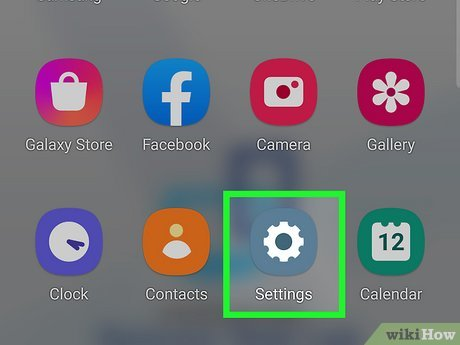



Hi, this is a comment.
To get started with moderating, editing, and deleting comments, please visit the Comments screen in the dashboard.
Commenter avatars come from Gravatar.