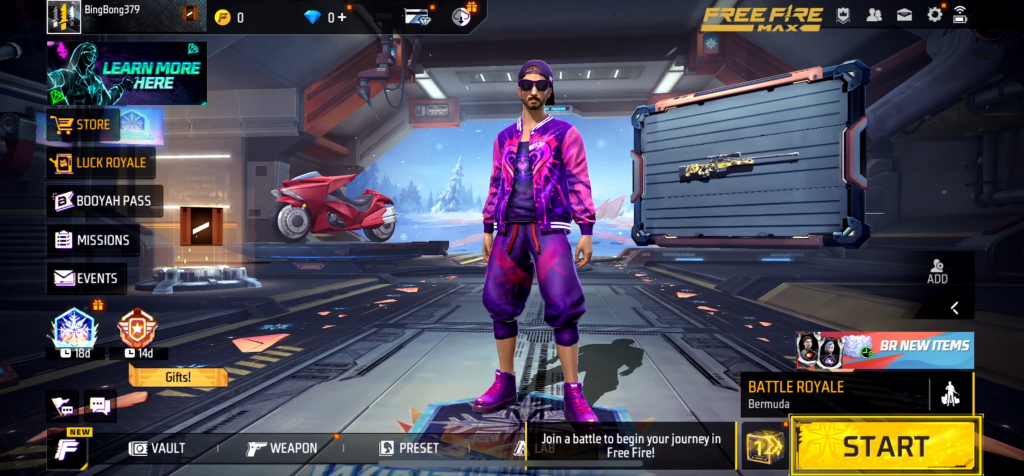Have you ever downloaded an APK file, tried to install it, and got the frustrating message: “App Not Installed”? Don’t worry—you’re not alone. I’ve faced this issue many times, and through trial and error, I’ve found simple solutions that actually work.
In this guide, I’ll walk you through the real reasons why this error happens and show you step-by-step how to fix it—so you can get back to enjoying your favorite APK apps without any issues.
What Does “App Not Installed” Mean?
The “App Not Installed” error shows up when Android can’t properly install an APK file. This usually happens when something in your device, settings, or the APK file itself is incompatible, corrupt, or blocked.
Common Reasons Behind the Error
Here are the most frequent causes:
❌ Corrupted or Incomplete APK File
The APK you downloaded might be broken or improperly packaged.
🔄 Signature Conflict
If the same app is already installed with a different digital signature, Android won’t allow the new version.
⚠️ Insufficient Storage
Low space on your phone’s internal memory can stop installation.
🧱 Incompatible Android Version
If the APK requires a higher Android version than your device has, it won’t install.
🔒 Installation from Unknown Sources is Disabled
Your device might block the APK by default due to security settings.
🧹 Old Cache or Residual Files
Leftover files from previously uninstalled apps can interfere with new installations.
How to Fix “App Not Installed” – Step-by-Step
✅ 1. Enable Unknown Sources
Make sure your device allows APK installations:
- Go to Settings > Apps & Notifications > Special App Access > Install unknown apps
- Choose the browser or file manager you’re using
- Tap “Allow from this source”
✅ 2. Delete Any Older Version of the App
- Go to Settings > Apps
- Find the app (if already installed)
- Tap Uninstall
- Then try reinstalling the new APK
⚠️ Note: If it’s a modded version, uninstall the original app first.
✅ 3. Clear Cache Package Installer
Sometimes the Android package installer gets buggy.
- Go to Settings > Apps > Show system apps
- Find Package Installer
- Tap Storage > Clear Cache & Clear Data
✅ 4. Make Sure APK Is Compatible
Check the APK’s minimum Android version. For example, some apps require Android 10+.
- Use apps like APK Info to check the APK details.
- Don’t try to force-install higher-version apps on older devices.
✅ 5. Re-download the APK
The file might have been corrupted during download.
- Use trusted sources like APKPure, APKMirror, or the developer’s official site
- Make sure the file is fully downloaded (check file size)
✅ 6. Disable Google Play Protect Temporarily
Play Protect sometimes blocks third-party APKs.
- Open the Play Store
- Tap your profile > Play Protect > Settings
- Toggle Scan apps with Play Protect OFF (temporarily)
- Try installing the APK again
🔒 Turn this back ON after installation for your safety.
✅ 7. Free Up Storage Space
Low memory can cause installation failure.
- Delete unused apps, large videos, or clear cached data
- Use tools like CCleaner or Files by Google to free space
Advanced Fixes (if the issue persists)
🛠️ Use ADB (Android Debug Bridge)
If you’re tech-savvy, you can install the APK via PC:
- Enable Developer Options > USB Debugging
- Connect device to PC
- Run ADB command: nginxCopyEdit
adb install appname.apk
This bypasses the native package installer.
🛠️ Use a Different APK Variant
Some APKs come in multiple variants:
- ARM vs x86 architecture
- dpi-specific versions
Use APKMirror Installer or Split APKs Installer (SAI) to install .apks or .xapk bundles correctly.
Pro Tips to Avoid “App Not Installed” Error in the Future
- Always download APKs from trusted sources
- Keep your Android version updated
- Use modded APKs carefully—they may conflict with the original app
- Don’t install apps on external SD cards if possible (can cause write issues)
- Keep at least 500 MB free space before installing
FAQs
❓ Can I install modded APKs without uninstalling the original app?
Usually not. Modded versions have different signatures and will conflict with official apps.
❓ Will rooting my phone fix this issue?
Sometimes yes, especially for signature conflicts. But rooting voids warranties and can expose your device to risks.
❓ Is disabling Play Protect safe?
It’s okay temporarily—but always turn it back on after installing to stay secure.