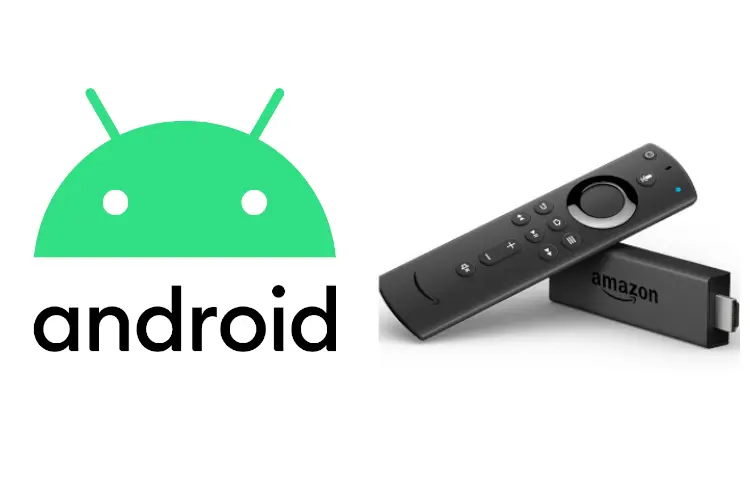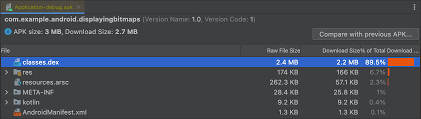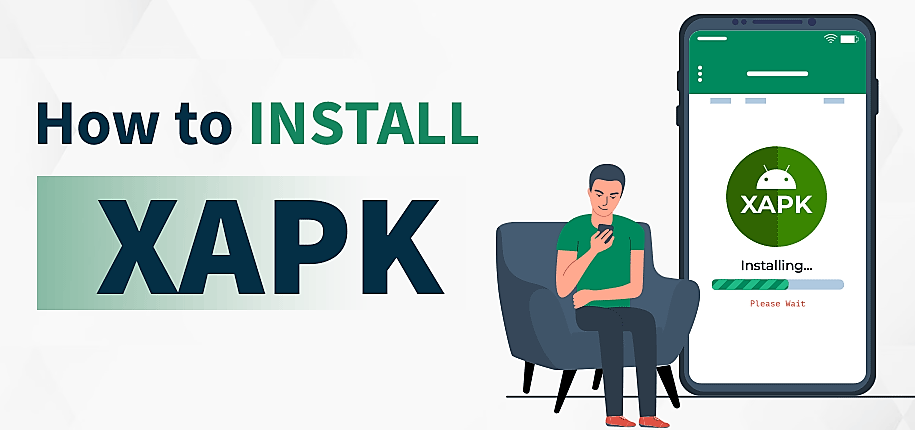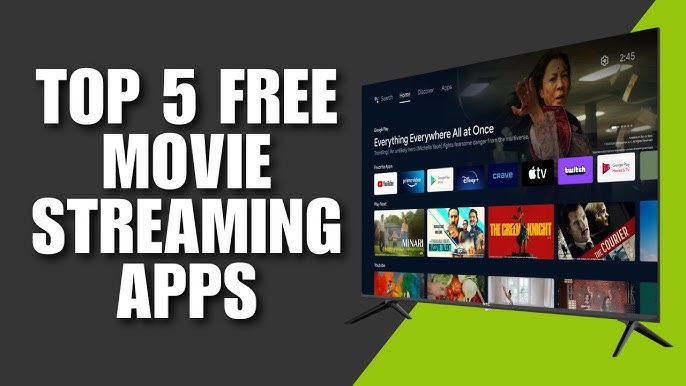If you’re like me and want to enjoy your favorite apps and streaming services on a bigger screen, installing APK files on Android TV or FireStick is a game-changer. Whether you’re looking to sideload apps not available on the Play Store or trying out a Mod APK, this guide will walk you through every step.
Let’s dive into the easiest and safest way to install APKs on both Android TV and Amazon FireStick.
H1: Why Install APKs on Android TV and FireStick?
H2: Benefits of Sideloading APKs
- Access apps not available in your region
- Use modded versions of apps like YouTube Vanced, Kodi, or Cinema HD
- Get rid of ads or unlock premium features
- Install beta versions of apps early
🎯 Example: I wanted to use a VPN app that wasn’t listed on the Amazon Appstore. By sideloading the APK, I had it running in 2 minutes!
H1: Enable Installation from Unknown Sources
Before installing any APK, you must first allow installations from unknown sources on your device.
H2: On Android TV
- Go to Settings > Device Preferences > Security & Restrictions
- Turn ON Unknown Sources for your file manager or browser
H2: On FireStick
- Go to Settings > My Fire TV > Developer Options
- Enable:
- ADB Debugging
- Apps from Unknown Sources
H1: How to Install APKs on Android TV
H2: Method 1 – Using a USB Drive
- Download the APK on your PC or phone
- Copy it to a USB drive
- Insert the USB into your Android TV (use OTG adapter if needed)
- Open File Manager (like File Commander)
- Find the APK and click Install
💡 Tip: Use “X-plore File Manager” for better navigation.
H2: Method 2 – Using Downloader App
- Install the Downloader app from the Play Store
- Open it and enter the direct URL of the APK file
- Download starts → Click Install
🔐 Safe and simple if you know a trusted source.
H2: Method 3 – Using Send Files to TV App
- Install Send Files to TV on both your phone and Android TV
- Send the APK from your phone
- Use a file manager to locate and install the APK on your TV
H1: How to Install APKs on FireStick
H2: Method 1 – Using Downloader App
- Install Downloader from Amazon Appstore
- Enter the APK URL or use a short link (e.g., from Bitly)
- Download and tap Install
- Done!
⚠️ If the file doesn’t install, make sure it’s compatible with the FireStick architecture (usually ARMv7).
H2: Method 2 – Using FileLinked / Unlinked
Note: FileLinked has been discontinued but alternatives like Unlinked or AppLinked work similarly.
- Install Unlinked or AppLinked
- Enter a store code (provided by developers or communities)
- Browse and download APKs easily
H2: Method 3 – Using Apps2Fire (For FireStick Only)
- Install Apps2Fire on your Android phone
- Connect it to your FireStick via IP (from FireStick Settings > Network)
- Select the APK from your phone
- It will automatically install on your FireStick
📱 Works like magic — just make sure both devices are on the same Wi-Fi.
H1: Recommended Apps to Sideload
| App Name | Type | Why Install It via APK |
|---|---|---|
| Kodi | Media Center | Full customization, 3rd-party add-ons |
| Cinema HD | Streaming | Latest movies & TV shows |
| YouTube Vanced | Video | Ad-free YouTube experience |
| VPN Apps | Security | Geo-unblock content |
| File Managers | Utility | Essential for browsing APKs |
H1: Tips for Safe APK Installation
H2: Use Trusted Sources Only
- APKMirror
- APKPure
- Aptoide
- GitHub (for open-source apps)
H2: Scan Files Before Installing
Use VirusTotal to upload and scan any APK before installation.
H2: Know Your Device Architecture
Ensure the APK supports:
- ARMv7 or ARM64 (for FireStick/Android TV)
- DPI compatibility if the app is UI-sensitive
H1: Common Issues & Fixes
| Problem | Solution |
|---|---|
| App not installing | Check for architecture compatibility |
| App crashes on launch | Clear cache/data or reinstall |
| “App not optimized for TV” | Use a mouse toggle app |
| Can’t find APK in File Manager | Use “X-plore” or “FX File Explorer” |
FAQs
❓ Is it legal to sideload APKs on FireStick and Android TV?
Yes, but the content accessed through those apps may violate terms. Use responsibly.
❓ Can I update sideloaded apps automatically?
No. You need to manually install the updated APK.
❓ Do I need to root my device?
No, sideloading works without rooting or jailbreaking.
Conclusion
Installing APKs on Android TV or FireStick opens up a whole new world of apps, content, and possibilities. Whether you’re trying to watch geo-blocked movies, use modded apps, or install custom tools, the process is surprisingly easy once you get the hang of it.
Just remember: stick to trusted sources, enable unknown sources, and use the right installation method depending on your device.