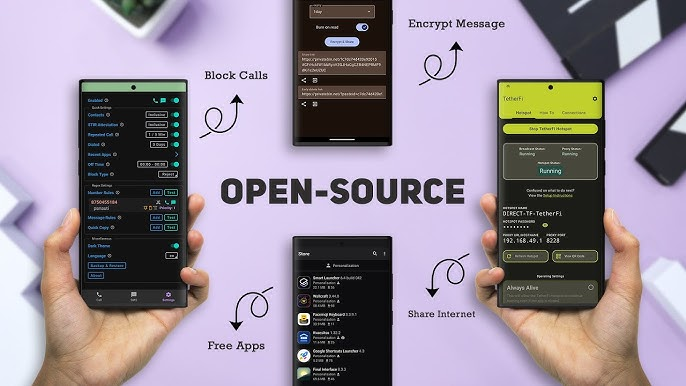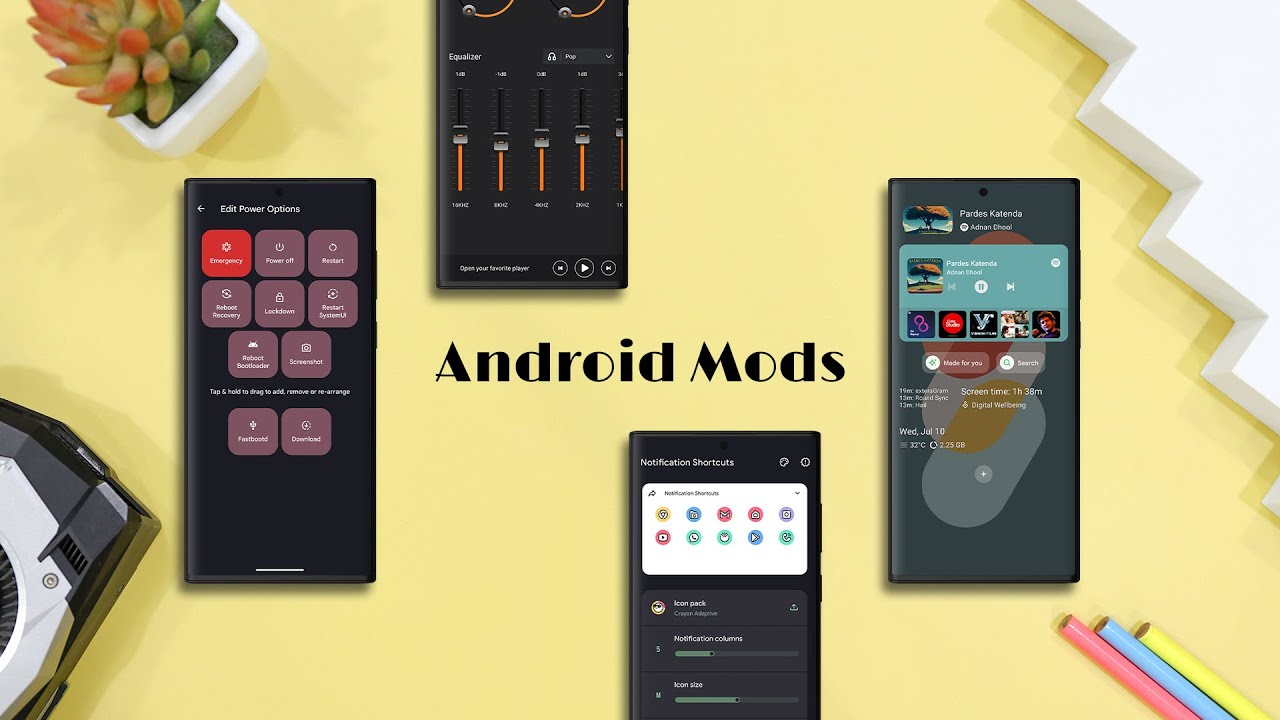Updating apps from outside the Google Play Store might sound risky—but if you’re using APK files regularly like I do, it’s a necessary skill. Whether you’re using modded apps, region-restricted games, or older versions, manual updates ensure you stay secure and up-to-date without losing your data.
In this guide, I’ll walk you through safe methods to update APK apps, the tools you need, and what mistakes to avoid.
H1: Why Update APK Apps Manually?
Here’s why I often update apps myself instead of relying on Play Store:
- 🔄 Modded or patched apps can’t update via Google Play
- 🌍 Some updates are released in regions only
- ⏪ I sometimes skip updates to retain older features
- 🧪 I like trying beta versions before they go live
H1: Is It Safe to Update APKs?
Yes—but only if you’re cautious:
✅ Use trusted APK sources (like APKMirror, APKPure)
✅ Always check version numbers and changelogs
✅ Scan the APK using tools like VirusTotal
✅ Backup app data (using tools like Swift Backup or Titanium)
If you skip these steps, you risk corrupt installs, malware, or data loss.
H1: Step-by-Step: How to Update an APK App Safely
Let’s go through the manual update process I follow every time.
H2: Step 1 – Check Current Version Installed
- Go to
Settings > Apps - Find your app (e.g., Spotify)
- Tap it and scroll to see Version info
- Note the version number (e.g., v8.9.20)
H2: Step 2 – Find the New APK Version
Go to trusted sites like:
Search your app and look for the latest version. Check:
- Version number (must be newer than yours)
- Release date
- Compatibility (ARM/ARM64, Android version)
H2: Step 3 – Download the APK or XAPK
- If it’s an APK: Download directly
- If it’s an XAPK or .apks: Use APKCombo Installer or Split APKs Installer (SAI) to install it
✅ Pro Tip: Always download from HTTPS-secured URLs.
H2: Step 4 – Uninstall or Install Over Existing App
- For original APKs, you can just install over the existing version
- For modded APKs, you may need to uninstall the old version first
⚠️ Be careful—uninstalling may delete app data. Use a backup app before this step.
H2: Step 5 – Install the New Version
- Open your downloaded APK file
- Tap “Install”
- If prompted, allow installation from unknown sources
- Once installed, open the app to verify it works
That’s it. Your app is now updated!
H1: Tools to Make APK Updates Easier
Here are some apps I use regularly:
| Tool Name | Purpose | Play Store Link |
|---|---|---|
| SAI (Split APKs Installer) | Install .apks or split APKs | View on Play Store |
| APKUpdater | Check and install updates from APKMirror, etc. | View on GitHub |
| APKMirror Installer | Install .apkm files | View on Play Store |
| VirusTotal | Scan APKs online | Visit Site |
H1: Avoid These Common Mistakes
🔻 Don’t install APKs from random Telegram channels or sketchy sites
🔻 Don’t update with lower versions—this may crash the app
🔻 Don’t forget to check architecture compatibility
🔻 Avoid frequent reinstalling—it may trigger Google SafetyNet
H1: How I Personally Handle APK Updates
Here’s what my update routine looks like:
- Every Sunday, I check for updates on my core apps (Spotify, YouTube Vanced, etc.)
- I download only from APKMirror or APKCombo
- I back up data using Swift Backup
- I verify every file on VirusTotal
- I install the update via SAI or default installer
No data loss. No viruses. No worries.
Conclusion
Updating APK apps manually isn’t rocket science—it’s about being consistent and careful. If you want full control over your apps (especially modded or region-locked ones), learning how to update APKs the right way is essential.