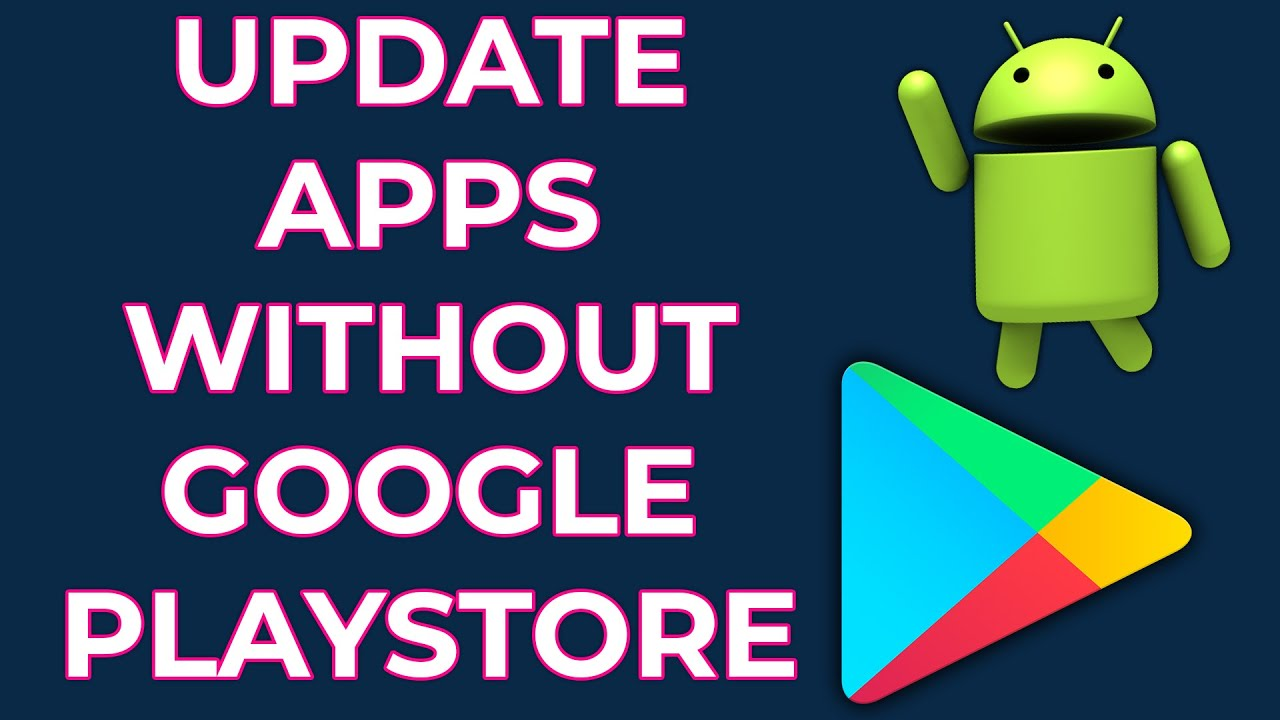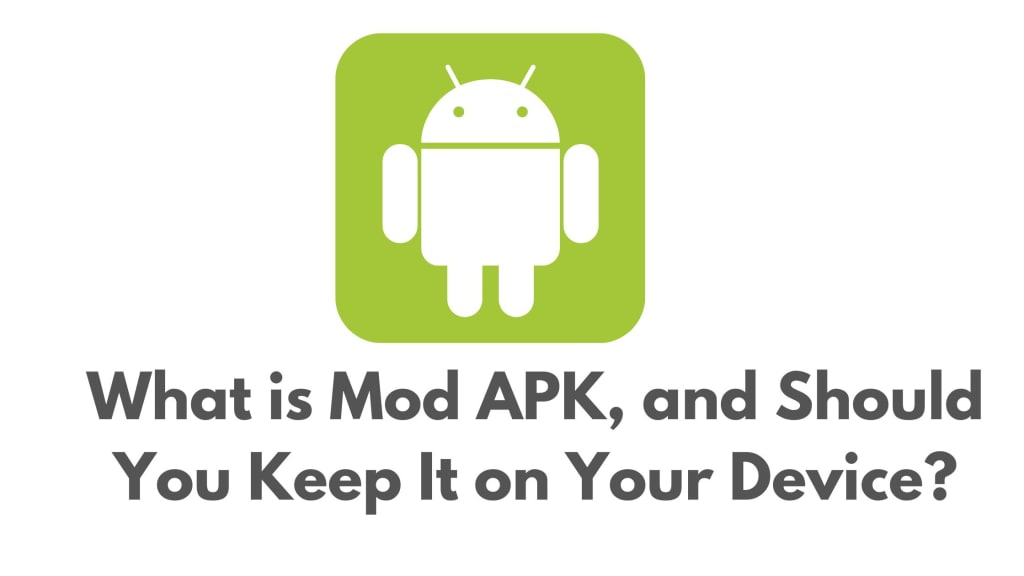In today’s app-driven world, staying updated is essential. But what if your device doesn’t support Google Play or you’re using a modded APK? Updating APKs manually is the perfect solution, and I’m going to show you exactly how to do it—step by step.
What Does It Mean to Update APKs Manually?
When we talk about manually updating APKs, we mean downloading the latest version of an app file (with a .apk extension) and installing it yourself, without relying on automatic updates through the Play Store.
This process gives users more control, especially those using devices that:
- Don’t have Google Play Services
- Use custom ROMs
- Rely on modded apps
- Prefer older or region-locked versions
Why People Update APKs Manually
🔓 Freedom from Play Store Limitations
Some apps roll out updates slowly or are restricted by region. Manual APK updates let you skip the line.
🎮 Use of Modded or Hacked APKs
If you’ve installed a modded APK (like a game with unlocked features), you often need to update it manually to retain those features.
📱 Running Devices Without Play Store
Many Chinese phones or de-Googled Android devices don’t come with the Play Store. Manual APK management becomes essential.
💾 Offline APK Updates
You can store APKs and install/update apps without an internet connection.
Step-by-Step: How to Update APKs Manually
Let’s go through a clean and safe method to update your APKs manually without any errors.
✅ Step 1: Find the Latest APK File
Use trusted APK websites like:
Make sure to:
- Check the version number
- Read user reviews
- Avoid unknown websites
✅ Step 2: Enable ‘Unknown Sources’
Go to:
Settings → Security → Install Unknown Apps → Select Browser or File Manager → Allow from this source
This step allows your phone to install apps from outside the Play Store.
✅ Step 3: Uninstall the Old APK (Optional)
Most modern APKs can update over the previous version. But if the app doesn’t install properly:
- Go to Settings > Apps
- Find the app
- Tap Uninstall
Note: You might lose app data, so back it up if needed.
✅ Step 4: Install the New APK File
- Open your File Manager or Downloads
- Tap on the APK file you downloaded
- Tap Install
- Wait for the process to finish
That’s it—your app is updated!
✅ Step 5: Verify the Update
Open the updated app and go to:
Settings > About > Version Info
Compare this version with the one you had before. You should see the new version number and any new features.
Tips for Smooth APK Updates
🔐 Scan for Malware
Before installing any APK, scan it using:
- VirusTotal
- Mobile antivirus apps (like Avast, Bitdefender)
📁 Backup Before Updating
Use apps like Swift Backup or Titanium Backup to save your data in case something goes wrong.
🔄 Use an APK Updater Tool
Apps like APKUpdater notify you when newer versions are available across APK repositories.
Risks of Manual APK Updates
Updating APKs manually is handy, but be aware of the risks:
❗ Incompatible APK Version
Make sure the new version supports your Android version.
❗ Loss of App Data
Sometimes updates wipe data, especially when uninstalling.
❗ Malware and Adware
Unverified APKs can infect your device. Always scan before installing.
When Should You Avoid Manual Updates?
Avoid manual updates if:
- You’re not tech-savvy
- The app contains sensitive data
- The source website seems sketchy
In these cases, it’s better to stick with the Play Store or official updates.
FAQs
❓ Will I lose my data when updating manually?
Not always. Most updates overwrite the old version without deleting data. But always backup, just in case.
❓ Can I update system apps manually?
Yes, but it’s riskier. Root access may be required, and you should know what you’re doing.
❓ Is it legal to update apps via APKs?
Yes, if the APK is from the official developer. Modded or pirated APKs may violate terms of service.
Conclusion
Manually updating APK files is a powerful skill for any Android user. Whether you’re bypassing regional locks, avoiding Play Store errors, or simply enjoying the freedom of modded apps—knowing how to safely update an APK puts control back in your hands.
As always, stick to trusted sources, keep backups, and verify each update before installing. Now you’re ready to manage your apps like a pro—no Play Store required!