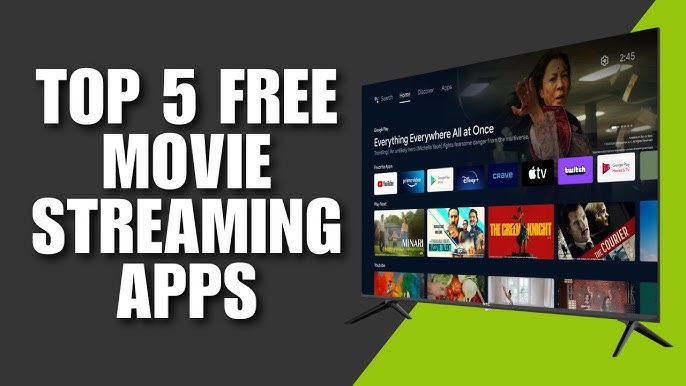If you’re an Android user, you’ve probably come across the term APK—especially if you’ve ever tried to install an app outside of the Google Play Store. Maybe a friend sent you an APK file, or you found one online promising premium features for free. But what exactly is an APK file, and why is it important to understand it before you start downloading?
In this beginner-friendly guide, I’ll walk you through everything you need to know about APK files—from what they are, to how they work, and how to use them safely.
What Is an APK File?
Definition
APK stands for Android Package Kit. It’s the file format used by the Android operating system for installing apps and distributing software. Think of it as a zip file for Android apps. Just like .exe files are used to install software on Windows, .apk files are used to install apps on Android.
What’s Inside an APK File?
An APK file is actually a bundle of files and folders, all packed together. It typically includes:
- AndroidManifest.xml – Declares the app’s name, version, permissions, etc.
- classes.dex – The compiled code of the app
- resources.arsc – Precompiled resources
- lib/ – Native libraries needed for the app
- res/ – Resources like images, layouts, and XML
- META-INF/ – Signature information to verify authenticity
All of these components are required for an Android app to run properly on your device.
Why Do People Use APK Files?
1. Early Access to New Features
Many users download APKs to get early access to app updates that haven’t been rolled out yet on the Play Store.
2. Geo-Restricted Apps
Some apps are only available in specific countries. APKs let you bypass geographic restrictions.
3. Modded APKs
Modified versions of popular apps offer premium features for free, such as ad-free YouTube or unlimited coins in games.
4. Older Versions
Not every app update is better. APKs allow users to reinstall older versions of apps that worked better for them.
How to Open and Install an APK File
Installing an APK file is easy once you understand the steps. Here’s how you can do it:
Step 1: Enable Unknown Sources
Android blocks APK installations by default for security reasons.
On Android 8.0 and above:
- Go to Settings > Apps & notifications > Special app access > Install unknown apps
- Choose the browser or file manager you’re using
- Enable “Allow from this source”
On older versions:
- Go to Settings > Security
- Enable “Unknown Sources”
Step 2: Download the APK File
Only download APKs from trusted sources. Some of the most reliable ones are:
- APKMirror
- APKPure
- Aptoide
- F-Droid
- ModDroid
Avoid sites filled with redirects or fake “Download” buttons.
Step 3: Locate and Tap the File
Use your file manager to find the downloaded .apk file (usually in the Downloads folder). Tap it, and your system will prompt you to install it.
Step 4: Complete Installation
Follow the on-screen instructions. Once installed, you can open the app like any other from your home screen or app drawer.
Are APK Files Safe?
This is a very common (and important) question.
**Yes, APKs are safe—**but only if they come from reputable sources.
Some risks include:
- Malware or spyware hidden in the app code
- Fake apps that impersonate real ones
- Trojan horses that steal your data or damage your device
🔐 Pro Tip: Always scan APKs using VirusTotal before installation. It checks the file with 70+ antivirus tools.
APK vs. App from Google Play Store
Here’s a quick comparison of installing an APK vs. installing through the Play Store:
| Feature | APK File | Google Play Store |
|---|---|---|
| Source Control | Third-party websites | Official and monitored |
| Update Management | Manual updates | Auto-updates available |
| Security | Can be risky if unverified | Generally safe |
| Availability | Any version available | Only latest version allowed |
| Modded Versions | Available | Not allowed |
Types of APK Files You Might Encounter
1. Regular APK
A simple installation file that contains the entire app.
2. Split APK / Bundle APK (AAB)
Modern apps often come as multiple APK files or Android App Bundles. These need special installers like SAI (Split APKs Installer) to work.
3. XAPK Files
These are APKs that also contain OBB data (usually games). You’ll need a compatible XAPK installer to unpack and install them properly.
Pros and Cons of Using APK Files
✅ Pros
- Full control over what you install
- Access to apps not available in your region
- Enjoy modded features for free
- Test apps before official release
❌ Cons
- Higher risk of malware
- No auto-updates
- Could violate app terms or local laws
- May require technical knowledge (for split APKs)
Legal Aspects of APK Files
Using APK files is legal, but modding or redistributing copyrighted apps can be a violation of intellectual property laws.
- Downloading a free open-source APK? ✅ Legal
- Installing a modded premium version without paying? ❌ Potentially illegal
Use APKs responsibly, and always support developers if you love their work.
🔄 My Experience with APK Files
I first discovered APKs when I couldn’t install a region-locked app for photo editing. It wasn’t on the Play Store in my country, but I found it on APKMirror and installed it easily. Since then, I’ve used APKs to test beta features, play modded games, and access older versions of apps like Instagram and TikTok.
Over time, I learned to:
- Always scan files before installing
- Stick to 2–3 trusted APK websites
- Use APKs responsibly without violating anyone’s rights
These habits have saved me from a lot of unnecessary headaches.
Conclusion
If you’re an Android user who wants more control, APK files are a valuable tool. Whether you’re sideloading an app that’s not available in your region, testing an update early, or using a modded version for extra features—understanding what an APK is and how to install it safely is crucial.
So go ahead and explore—but always stay cautious. With great power (and open-source freedom) comes great responsibility.
FAQs
Q1: Can APK files harm my phone?
Yes, if they contain malware. Always download from verified sources and scan before installing.
Q2: Can I install an APK without internet?
Yes, once the APK file is on your device, you don’t need internet to install it.
Q3: What happens if I install a fake APK?
You could end up with malware, data theft, or app crashes. Use VirusTotal to scan every APK.
Q4: Do APKs auto-update like Play Store apps?
No. You’ll need to manually download and install updates.